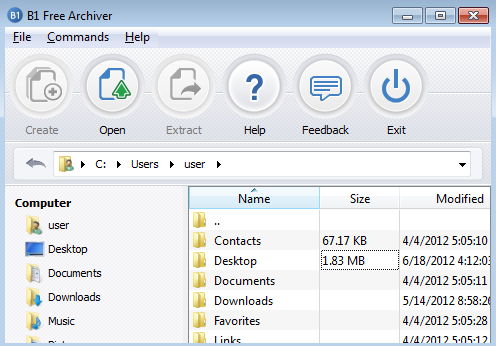
Download B1 Free Archiver
When it comes to compressing files, there are plenty of reliable solutions to turn to. 7-Zip stands out among freebies while WinZip and WinRAR are generally the preferred choice among paid products.
However, the list of programs you can work with is much longer. One of the newest in the category is B1 Free Archiver, a utility that offers file compression to a proprietary format called B1 and the ubiquitous ZIP.
It is available for multiple platforms (Windows, Mac and Linux), including Android.
The application can be used free of charge even by businesses and the installation procedure is automatic and does not attempt to push third-party elements on the system.
It ends with running a wizard that allows you to set up the application your way. The developer has made sure that the default configuration suits most users, though.
More seasoned users can adjust the way the application works by changing the default action when an archive is opened, the file associations or setting a custom external viewer and editing application (the default is “notepad.exe”).
B1 Free Archiver’s interface is far from daunting. The toolbar in the upper part of the window shows the main functions of the program (extracting, creating or opening an archive); beneath it, there is the file browser, complete with a folder-tree for better navigation and a more familiar look (Explorer).
This does not mean that initiating a compression job can be done only from the interface of the program as the context menu for files and folders offer the possibility to initiate the procedure as well.
Alternatively, in the case of a compressed item, the program places extraction options, either to the current location or to a custom one. There are multiple preset paths available (Desktop, Documents, Music, Pictures or Videos) but you can also select a custom one.
Creating an archive requires little effort from the user as the dialog window features a small set of options. These refer to choosing the name and storage path for the resulting archive or selecting the compression level and format.
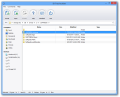 | 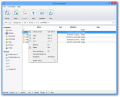 | 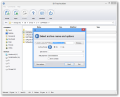 | 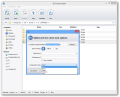 | 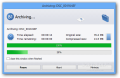 |
Splitting the archive into preset chunks is also on the list and the choices range from 16MB to CD and DVD sizes. Obviously, the user can input a custom value.
B1 Free Archiver does not support a wide range of formats as far as archiving is concerned. The developer makes only the proprietary B1 option and ZIP available. However, archive extraction works with a large set of types: RAR, ZIP, 7Z, GZIP, TAR, TAZ, ISO, ZIPX, ARJ, DEB, LHZ, LHA, etc.
Protecting the resulting compressed file with a password is on the list of features available for B1 Free Archiver, but only for the proprietary B1 format. The application uses AES-256 encryption in GCM mode.
B1 Free Archiver provides multiple compression modes for the B1 archive. The choices at hand are Store (which does not compress the files), Smart, Classic, Maximum and Ultra.
Our tests were carried out using mostly Classic mode, which should make for the best compromise between compression and the system resources required for the job.
By comparison, Ultra mode offers better compression but resource usage is more intensive. We recorded an average above 70% for CPU and more than 750MB of RAM.

0 comentarii:
Post a Comment