Microsoft officially rolled out Windows
8.1 Preview on June 26, trying to provide users with a glimpse into the
feature lineup for the first Windows 8 overhaul.
In addition to a Start button, plenty of Start screen customization options, boot to desktop settings, and new Metro tools, the Softies have also implemented an official preview of Internet Explorer 11, the next version of its in-house browser supposed to serve as the default browser in Windows 8.1.
Just like its predecessor, Internet Explorer 11 comes with two different flavors, one specifically-designed for the Metro UI and another one aimed at desktop users.
Both have received a number of performance improvements and feature updates supposed to make it easier for Windows users to browse the web, but at the same time, it also tries to offer Microsoft an advantage in the race against Firefox, Chrome, and Opera.
The Metro flavor of Internet Explorer 11 Preview is the default browser in the Modern UI of Windows 8.1 Preview and Windows RT 8.1 Preview and as far as these two platforms are concerned, there’s no way to change that, as Mozilla is still working on its Metro browser, while Google has no plans for such a project.
Getting back to Internet Explorer 11 Preview, Microsoft has tried to make it not only faster than the previous versions, but also more responsive by adding new features and optimizations.
So let’s take the improvements one at a time and see if Microsoft has indeed made Internet Explorer 11 better than the previous versions.
INTERFACE
As far as the appearance is concerned, the first thing you’ll notice after launching the new IE11 is that tabs are now at the bottom of the screen.
In Internet Explorer 10, Microsoft placed the opened tabs at the top of the screen, trying to mimic the classic experience provided by a desktop browser. Moving them in the lower side of the window pretty much makes sense, especially when using the tablet in landscape mode, as it’s easier to access the tabs by simply using your thumbs.
The tab bar is automatically hidden, but you can bring it on top by simply swiping up or down from the edges of the screen.
The small “x” symbol used to close a page has a new and refined look, just like the rest of the tab. Everything seems to adopt a more polished design in line with Microsoft’s Modern style launched together with Windows 8.
The classic ways to go back or forward are still there, so you can easily swipe left or right to browse the web. Still, dedicated buttons placed near the address bar let you do the same thing with just a tap.
Beside the tab bar, everything looks just like in Internet Explorer 10. The same more or less familiar design that’s specifically optimized for the touch is still there to bring website content in the spotlight.
A new icon called “More” has been added near the “New Tab” button, giving you the option to start browsing in private mode (and thus avoid saving cookies or other browsing history on the device) or to reopen the closed tab.
The browser now displays suggestions as you type using Bing, while also providing instant answers for weather and stock prices. In addition, the tab bar is being used to show you the frequently-accessed websites, just near your favorites, in an attempt to make the whole experience a bit faster.
IMPROVED TOUCH SUPPORT
If there’s one thing that really deserves to be praised in Internet Explorer 11 Metro is the touch support. Everything seems to work a lot faster thanks to a GPU-based technology that processes standard gestures such as panning, zooming, and swiping.
In addition, Microsoft has used what it calls GPU-offloaded image decoding to provide not only enhanced battery life, but also to display dynamic page content as fast as possible. As a result, IE11 supports as many as 100 tabs per window in Metro mode, Microsoft guarantees.
Unfortunately, the browser is getting slower as you open new tabs, and once you load more than 10 websites, the app stops responding for one second or two every time you try to access the tab bar.
A new option that pre-fetches content in the background is also contributing to the overall browsing speed offered by the app, but even if it all sounds like milk and honey, speed improvements are barely noticeable on specific websites.
HARDWARE-ACCELERATED 3D WEB GRAPHICS
Internet Explorer 11 now brings hardware-accelerated 3D web graphics right on your tablet, as it can now display WebGL content without affecting battery life or the overall performance of the device. Microsoft guarantees that its new browser can scan for unsafe WebGL content and in case it finds something that’s not recommended to load, it displays a notification to let the user know about it.
The new version of the browser packs the Compatibility View mode as well, so you can easily access existing websites that are optimized for older builds of Internet Explorer.
Last but not least, plugin-free HMTL5 video support is also included, so you can access rich content without the need for add-ons. It’s all being delivered right in the Metro UI.
SOME FEATURES ARE MISSING, OTHERS ARE COMING
Microsoft has already announced that more features are coming in Internet Explorer 11, but some of them are still missing from the Preview version.
For example, the final version of the browser will come with what Microsoft is calling “immersive browsing” to deliver a “fast and fluid experience.” This would allow you to synchronize tabs, favorites, and other settings across Windows devices. You can even open a tab on your tablet and continue from where you left off on a desktop computer running Windows 8.1.
At this point, this feature is missing from Internet Explorer 11 Preview, but it will most likely be available in the final version of the browser.
The dedicated option to pin tabs to the Start screen is also unavailable right now, even though it was already offered to Windows 8 users in Internet Explorer 10.
Of course, Do Not Track is turned on by default in Internet Explorer 11 Preview, but Microsoft is now giving users the possibility to allow a specific site to collect browsing data. This particular feature can only be configured from the desktop version, but all settings are automatically enabled for the Metro flavor too.
THE GOOD
Overall, Internet Explorer 11 Preview Metro is much faster and more responsive, so browsing the web is now a bit easier, even though no other alternatives are available for download.
The eye-candy design takes full advantage of.....Read the rest of this post ---->
THE BAD
As far as performance is concerned, there are some bugs, that’s for sure, but this is mostly irrelevant given the fact that the app is still in testing stage. The final version projected to hit the market together with Windows 8.1 RTM is supposed to be a lot more stable and bug-free, so make sure you download this one when it becomes available.
According to some unofficial sources, Windows 8.1 is....Read the rest of this post ---->
THE TRUTH
Internet Explorer 11 Preview Metro deserves a chance, that's for sure. The app packs a pretty eye-candy look, new features, and great touch support, so you can always use it on your Windows RT 8.1 Preview for your everyday browsing needs.....Read the rest of this post------>
In addition to a Start button, plenty of Start screen customization options, boot to desktop settings, and new Metro tools, the Softies have also implemented an official preview of Internet Explorer 11, the next version of its in-house browser supposed to serve as the default browser in Windows 8.1.
Just like its predecessor, Internet Explorer 11 comes with two different flavors, one specifically-designed for the Metro UI and another one aimed at desktop users.
Both have received a number of performance improvements and feature updates supposed to make it easier for Windows users to browse the web, but at the same time, it also tries to offer Microsoft an advantage in the race against Firefox, Chrome, and Opera.
The Metro flavor of Internet Explorer 11 Preview is the default browser in the Modern UI of Windows 8.1 Preview and Windows RT 8.1 Preview and as far as these two platforms are concerned, there’s no way to change that, as Mozilla is still working on its Metro browser, while Google has no plans for such a project.
Getting back to Internet Explorer 11 Preview, Microsoft has tried to make it not only faster than the previous versions, but also more responsive by adding new features and optimizations.
So let’s take the improvements one at a time and see if Microsoft has indeed made Internet Explorer 11 better than the previous versions.
INTERFACE
As far as the appearance is concerned, the first thing you’ll notice after launching the new IE11 is that tabs are now at the bottom of the screen.
In Internet Explorer 10, Microsoft placed the opened tabs at the top of the screen, trying to mimic the classic experience provided by a desktop browser. Moving them in the lower side of the window pretty much makes sense, especially when using the tablet in landscape mode, as it’s easier to access the tabs by simply using your thumbs.
The tab bar is automatically hidden, but you can bring it on top by simply swiping up or down from the edges of the screen.
The small “x” symbol used to close a page has a new and refined look, just like the rest of the tab. Everything seems to adopt a more polished design in line with Microsoft’s Modern style launched together with Windows 8.
The classic ways to go back or forward are still there, so you can easily swipe left or right to browse the web. Still, dedicated buttons placed near the address bar let you do the same thing with just a tap.
Beside the tab bar, everything looks just like in Internet Explorer 10. The same more or less familiar design that’s specifically optimized for the touch is still there to bring website content in the spotlight.
A new icon called “More” has been added near the “New Tab” button, giving you the option to start browsing in private mode (and thus avoid saving cookies or other browsing history on the device) or to reopen the closed tab.
The browser now displays suggestions as you type using Bing, while also providing instant answers for weather and stock prices. In addition, the tab bar is being used to show you the frequently-accessed websites, just near your favorites, in an attempt to make the whole experience a bit faster.
IMPROVED TOUCH SUPPORT
If there’s one thing that really deserves to be praised in Internet Explorer 11 Metro is the touch support. Everything seems to work a lot faster thanks to a GPU-based technology that processes standard gestures such as panning, zooming, and swiping.
In addition, Microsoft has used what it calls GPU-offloaded image decoding to provide not only enhanced battery life, but also to display dynamic page content as fast as possible. As a result, IE11 supports as many as 100 tabs per window in Metro mode, Microsoft guarantees.
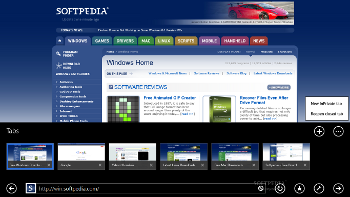 | 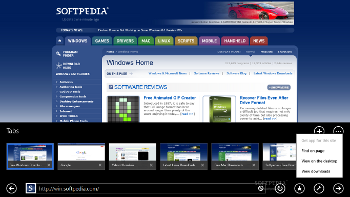 |
Unfortunately, the browser is getting slower as you open new tabs, and once you load more than 10 websites, the app stops responding for one second or two every time you try to access the tab bar.
A new option that pre-fetches content in the background is also contributing to the overall browsing speed offered by the app, but even if it all sounds like milk and honey, speed improvements are barely noticeable on specific websites.
HARDWARE-ACCELERATED 3D WEB GRAPHICS
Internet Explorer 11 now brings hardware-accelerated 3D web graphics right on your tablet, as it can now display WebGL content without affecting battery life or the overall performance of the device. Microsoft guarantees that its new browser can scan for unsafe WebGL content and in case it finds something that’s not recommended to load, it displays a notification to let the user know about it.
The new version of the browser packs the Compatibility View mode as well, so you can easily access existing websites that are optimized for older builds of Internet Explorer.
Last but not least, plugin-free HMTL5 video support is also included, so you can access rich content without the need for add-ons. It’s all being delivered right in the Metro UI.
SOME FEATURES ARE MISSING, OTHERS ARE COMING
Microsoft has already announced that more features are coming in Internet Explorer 11, but some of them are still missing from the Preview version.
For example, the final version of the browser will come with what Microsoft is calling “immersive browsing” to deliver a “fast and fluid experience.” This would allow you to synchronize tabs, favorites, and other settings across Windows devices. You can even open a tab on your tablet and continue from where you left off on a desktop computer running Windows 8.1.
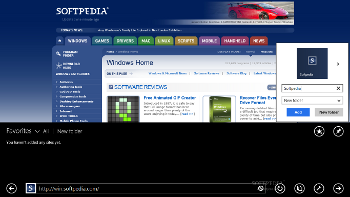 | 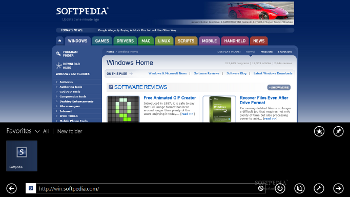 |
At this point, this feature is missing from Internet Explorer 11 Preview, but it will most likely be available in the final version of the browser.
The dedicated option to pin tabs to the Start screen is also unavailable right now, even though it was already offered to Windows 8 users in Internet Explorer 10.
Of course, Do Not Track is turned on by default in Internet Explorer 11 Preview, but Microsoft is now giving users the possibility to allow a specific site to collect browsing data. This particular feature can only be configured from the desktop version, but all settings are automatically enabled for the Metro flavor too.
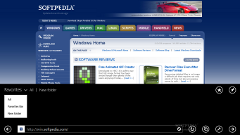 | 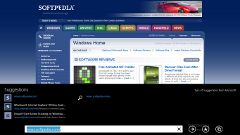 | 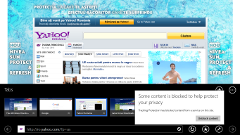 |
THE GOOD
Overall, Internet Explorer 11 Preview Metro is much faster and more responsive, so browsing the web is now a bit easier, even though no other alternatives are available for download.
The eye-candy design takes full advantage of.....Read the rest of this post ---->
THE BAD
As far as performance is concerned, there are some bugs, that’s for sure, but this is mostly irrelevant given the fact that the app is still in testing stage. The final version projected to hit the market together with Windows 8.1 RTM is supposed to be a lot more stable and bug-free, so make sure you download this one when it becomes available.
According to some unofficial sources, Windows 8.1 is....Read the rest of this post ---->
THE TRUTH
Internet Explorer 11 Preview Metro deserves a chance, that's for sure. The app packs a pretty eye-candy look, new features, and great touch support, so you can always use it on your Windows RT 8.1 Preview for your everyday browsing needs.....Read the rest of this post------>

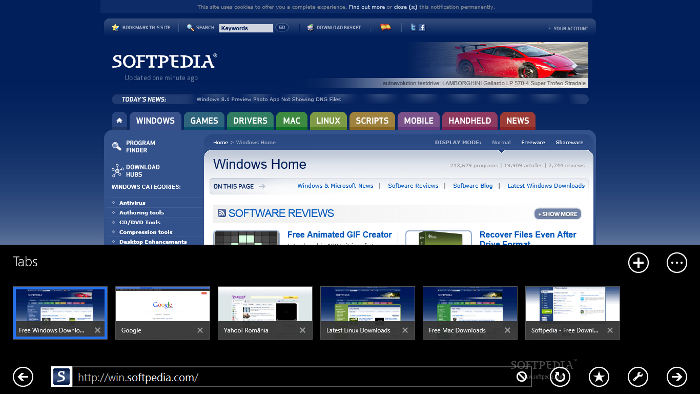
0 comentarii:
Post a Comment